Follow the next steps to configure a GeneXus Server X Evolution 1 for working with a Microsoft SQL Server 2012 or higher instance.
Note: These steps will also work for a GeneXus Server X Evolution 2 Release configuration. As of GeneXus Server X Evolution 2 Upgrade 1, these steps are not required.
When running the setup, we can encounter one of the following scenarios:
- The computer where the GeneXus Server X Evolution 1 is being installed has only one Microsoft SQL Server 2012 or higher instance installed. In such case, this warning will be displayed:
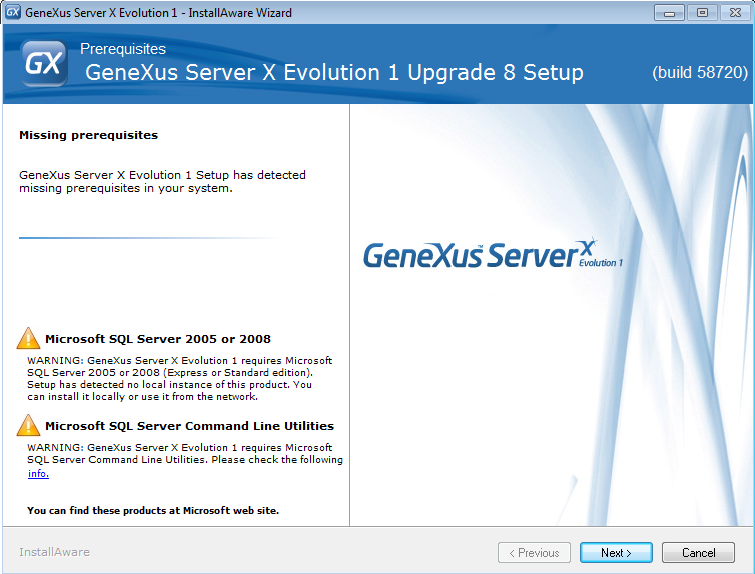
This warning should be ignored.
- The computer has Microsoft SQL Server 2005 or 2008 instance installed. In this case, no warning will be displayed.
In both Scenarios, we should go on with the setup until we get the "SQL Server Information" dialog:
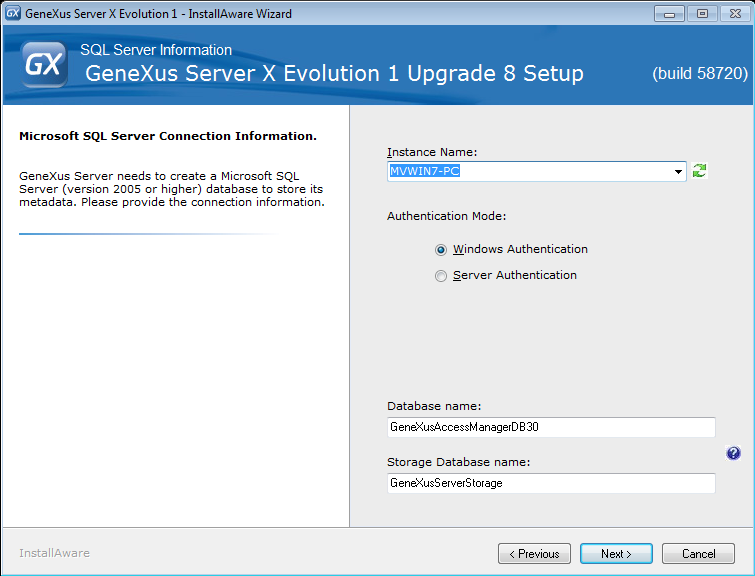
The next step is to select the right Microsoft SQL Server 2012 or 2014 instance -or otherwise write it, if it is not listed- and then continue.
This should start the setup.
When the setup is completed, open the "Web.config" file located under the following path "{GXserverInstallDir}\vdir", and under node "<appSettings>", add this line:
<add key="bcpPath" value="C:\Program Files\Microsoft SQL Server\110\Tools\Binn\bcp.exe" />
Note: If the bcp.exe was installed under path other than the one above, the value should be changed.
Restart GeneXus Server.
GeneXus Server will use the Microsoft SQL Server 2012 or higher instance.